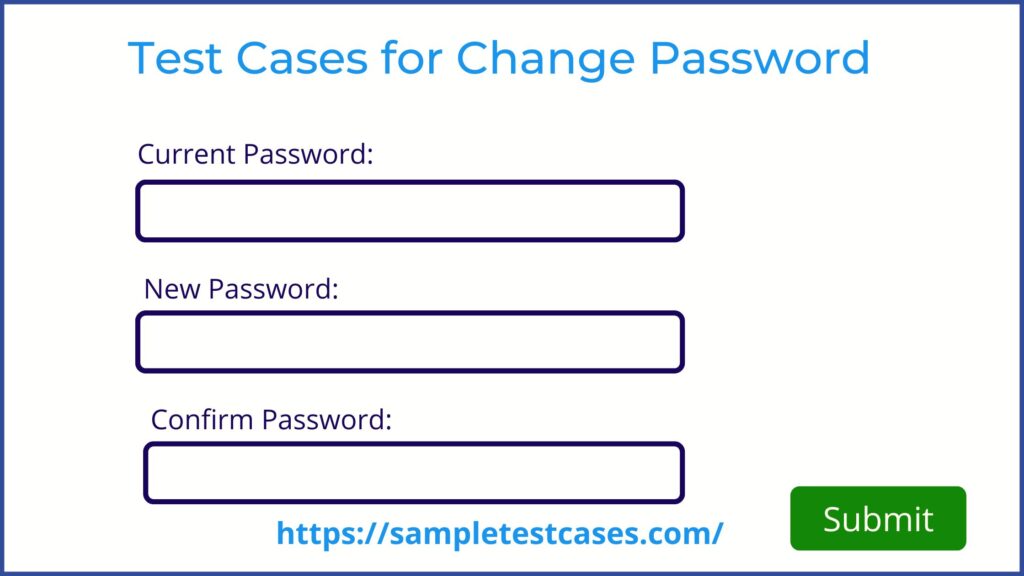Many websites have different specifications for the change password functionality. In this article, we have taken one sample to write test cases for change password.
UI Test cases For Change Password
| Test Cases | Test Data |
| Verify that when the user clicks on the change password link, the User should navigate to the Change password page. | |
| Verify that Current Password, New Password, and Confirm Password field are displayed on screen or not | Current Password: New Password: Confirm Password: |
| Verify that Current Password, New Password, and Confirm Password field UI should be as per specification or not | |
| Verify that the Current Password, New Password, and Confirm Password field should be mandatory field with a red “*” mark. | |
| Check that label text is properly displayed or not | |
| Check that placeholder are properly displayed or not | |
| Check that alignment of the text field are properly displayed or not | |
| Check that tab key functionality is properly working or not not |
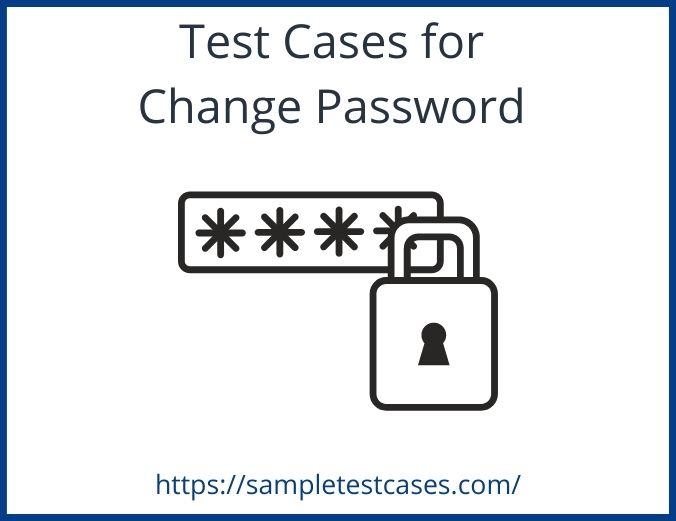
Functional Test cases For Change Password
| Note: If User’s Current Password = Test@123 | |
| Test Cases | Test Data |
| Verify that Current Password, New Password, and Confirm Password fields are clickable or not. | |
| Verify that validation error messages should be displayed properly or not | |
| Verify that password strength for New Password and Confirm Password field. | |
| Verify that helper text is displayed for Password and Confirm password field. | |
| Verify that the alert message should be displayed when the user enters an invalid Current Password. | |
| Verify that the user should be able to perform happy Path for changed password functionality | Current Password: Test@123 New Password: Tesitng@123 Confirm Password: Tesitng@123 |
| Verify that Current Password, New Password, and Confirm Password field with the maximum length | Current Password: Test@1234567 (Max = 12) New Password: ABCD@1234567 Confirm Password: ABCD@1234567 |
| Verify that Current Password, New Password, and Confirm Password field with the minimum length | Current Password: Test@123 (Min = 8) New Password: ABCD@123 Confirm Password: ABCD@123 |
| Verify that only alpha characters should not be allowed in the Password and Confirm Password field. | Current Password: Test@123 New Password: test data Confirm Password: test data |
| Verify that only numeric characters should not be allowed in the Password and Confirm Password field. | Current Password: Test@123 New Password: 12345678 Confirm Password: 12345678 |
| Verify that only special characters should not be allowed in the Password and Confirm Password field. | Current Password: Test@123 New Password: !@admin Confirm Password: !@#$%^&* |
| Verify that alphanumeric characters should not be allowed in the Password and Confirm Password field. | Current Password: Test@123 New Password: abcd1234 Confirm Password: abcd1234 |
| Verify that alpha special characters should not be allowed in the Password and Confirm Password field. | Current Password: Test@123 New Password: abcd#$%& Confirm Password: abcd#$%& |
| Verify that numeric special characters should not be allowed in the Password and Confirm Password field. | Current Password: Test@123 New Password:1234#$%& Confirm Password: 1234#$%& |
| Verify that mismatched passwords should not be allowed in the Password and Confirm Password field. | Current Password: Test@123 New Password: Xyz@1234 Confirm Password: Abc@1234 |
| Verify that change password functionality with the invalid current password. | Current Password: Demo@123 (Invalid) New Password: ABCD@123 Confirm Password: ABCD@123 |
| Verify that change password functionality with blank New Password and Current Password field | Current Password: Test@123 New Password: Confirm Password: |
| Verify that strength helper text should be displayed when the user enters the password into New Password and Current Password field. such as “Easy”, “Weak”, “Strong” | |
| Verify that New Password and Confirm Password fields are case sensitive or not | |
| Verify that the Change Password button should be working properly. | |
| Verify that the user should be received a confirmation message to change the password |
Negative Test cases For Change Password
| Sr.No | Testcase_ID | Test Cases |
| 1 | Negative_01 | Verify that the user should not be able to change password with invalid current password |
| 2 | Negative_02 | Verify that that user should not be able to change password with mismatch password and confirm password fields |
| 3 | Negative_03 | Verify that the user should not able to enter more then maximum char in password fields |
| 4 | Negative_04 | Verify that the user should not be able to change password with blank field. |
Conclusion:
In this way, we have mentioned UI and Functional test cases for change the password . If you also want to explore a sample test cases example for forgot password then please visit the link below.
Thank you, Readers…!!!